1. Using fdisk
List Disk Blocks Devices:
lsblk --scsi
List Disk Layout:
fdisk -l
There are 3 drives:
/dev/sda
/dev/sdb
/dev/sdc
There are further 3 partitions of 1st Drive:
/dev/sda1
/dev/sda2
/dev/sda3
Now we are going to use RAID 1 (mirrored drives) for /dev/sdb & /dev/sdc
RAID 1: Mirroring /dev/sdb & New partition creation
Start setup wizard
fdisk /dev/sdb
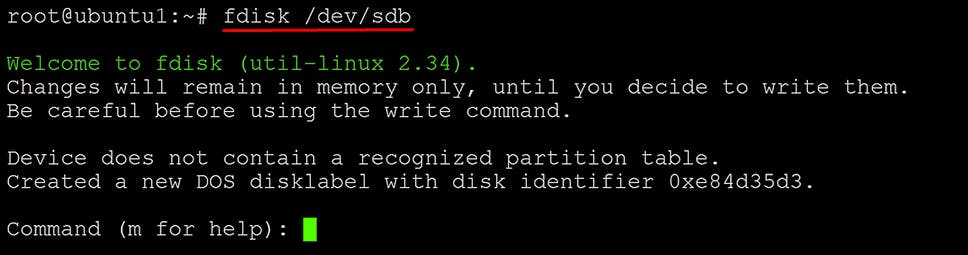
Now hit “n” for new partition.

And “p” for setting the newly created partition as a primary. And enter, enter for going with defaults

I have successfully created a new partition (/dev/sdb1) as a primary in the/dev/sdb drive.
Now hit “t” for changing the partition type. And “fd” for Linux RAID auto-detect.

And write all changes with “w”.

Same process for /dev/sdc
Now let's check the layout of newly configured partitions (/dev/sdb1 & /dev/sdc1) of (/dev/sdb & /dev/sdc) drives.
fdisk -l /dev/sdb /dev/sdc
Now we can notice /dev/sdb1 has the type of “Linux raid auto-detect”. And the same for /dev/sdc1.
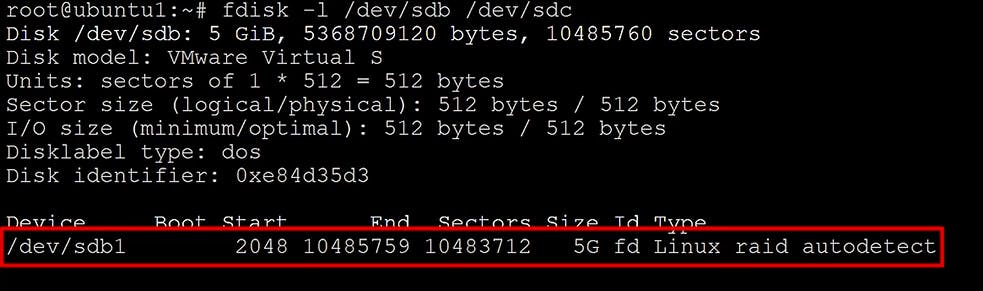
We are all done with partitions. 🤩
Tool for mirrored RAID managing
sudo apt-get install mdadm
Mirroring RAID 1
Type the command and hit “y” to confirm.
mdadm --create /dev/md1 --level=1 --raid-devices=2 /dev/sdb1 /dev/sdc1
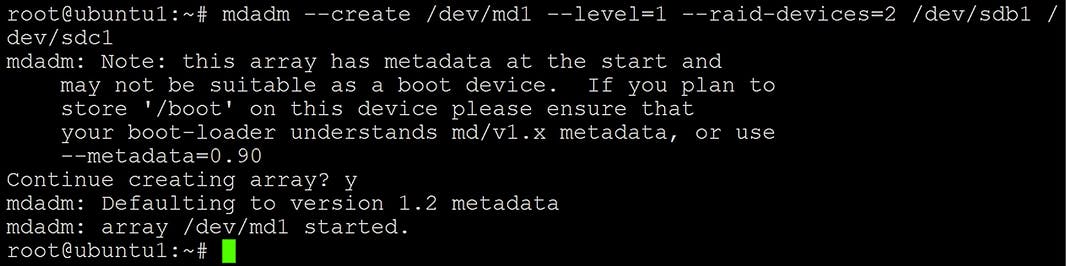
Let's verify our work.
mdadm --detail /dev/md1
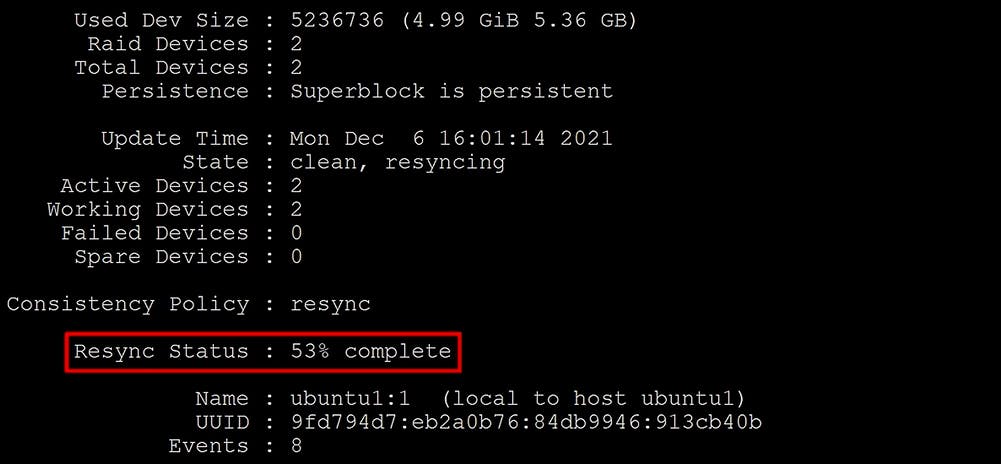
As we can see Re-sync Status: is 53% Complete. Which confirms that it’s working.
And our partitions are listed:

Making /dev/md1 usable
To make a newly created mirrored RAID 1 drive (/dev/md1) which is set of /dev/sdb1 and /dev/sdc1 usable we need to format it.
mkfs -t ext4 /dev/md1
Mounting drive /dev/md1
To mount mirrored drive we need to create a directory.
mkdir mirrored_drive/
mount /dev/md1 /mirrored_drive
